Online transactions and payments play a vital role in the tech-savvy world of today.
Thanks to the popularity of online transactions, we can see many companies today that help us exclusively with online payments.
While talking about online payments, one name we cannot miss is PayPal. Considered as one of the leaders in online and mobile payments, PayPal had about a 305million global users, as per data collected towards the end of 2019.
Apart from helping us with online payments, PayPal is known for some other remarkable features as well. One of them is creating shipping labels. This article will tell you how to create these labels and tips for creating them, and their benefits.
Secret Link of PayPal Shipping Label Without Invoice Page
If you have a PayPal account and a digital weighing scale at home, you can use a special link provided by PayPal to create and print shipping labels for your packages unless you are using a service like eBay to ship your package. However, finding this link on the PayPal website can be quite difficult. Therefore, it is recommended to save the following links and use them whenever you need to print shipping labels. This will make the process much easier and less confusing for you.
When you need to ship a package, you can use a digital weighing scale to find the weight of the package. Once you know the weight, you can calculate the cost of shipping by using the appropriate shipping rate. After that, you can confirm and pay for your shipping label through your preferred payment method on the shipping website. Once you have paid for the label, you can print it out on regular paper or label paper. Then, you need to attach the label to your package using a shipping pouch or clear packing tape. By following these steps, you will be able to easily and securely send your package to its destination.
Here, we have given you the instructions for printing the shipping label yourself. Try them to know how easy they are:
How to create a PayPal shipping label with an invoice
Are you looking to create a shipping label when doing an online transaction with PayPal?
Here are the steps you need to follow:
- Open your PayPal account by logging in with the correct credentials.
- Create a label for a recent transaction that you have executed. You can find it in the “Activity” tab.
- Once you get the order that you need, click on it to expand it further. Now click on the “Print Shipping Label” option.
- Choose the shipping carrier of your choice. With PayPal, you can choose either UPS or USPS.
- Key in the shipping information and verify the same.
- After entering all the right information, you should click on “Confirm and Pay.” If you already have a PayPal balance, you can use it; else, you can use a credit card.
- To get your shipping label printed, click on the option of “Print Label.” The shipping label should now be visible in a new window. If you cannot see it, try disabling the pop-up blocker on your browser before attempting to print again.
- After you get the print out of the shipping label, stick it on the parcel you want to ship.
If you want to ensure that your shipment reaches the right destination at the right time, kindly take note of the “additional points to remember” section mentioned below.
How to create a Paypal shipping label without purchase, payment, or invoice
If you have not done a PayPal transaction, you can still print a PayPal shipping label with the following steps:
- Enter into your PayPal account with the right credentials.
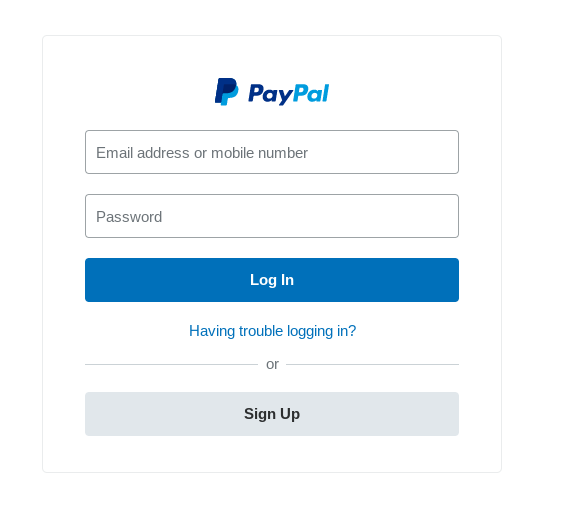
- Click on the link – http://www.paypal.com/shiplabel/create/. Since you may not find it easy to locate this page on PayPal’s website, please bookmark this link right away.
- Now, you will get a message to enter the shipment address of the recipient. Ensure you enter the complete and valid address before you click on the option, “Ship to this address.”
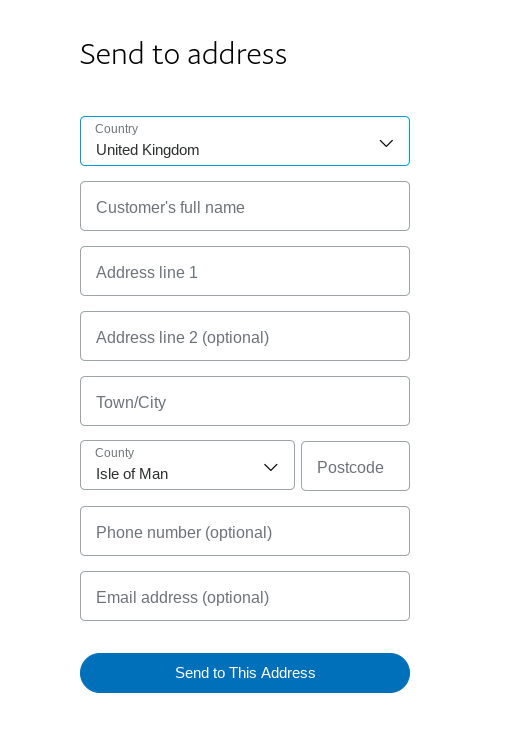
- The next step is to enter your (sender’s) address. In case a shipment falls under the category, “return to sender,” this is the address it will get sent to. So, please give your address and not the address of any post office near your place.
- Choose the shipping service that you want (UPS or USPS). From the drop-down list of services, you need to choose the one that matches your shipment requirements (such as dimensions of the parcel, budget and time limit).
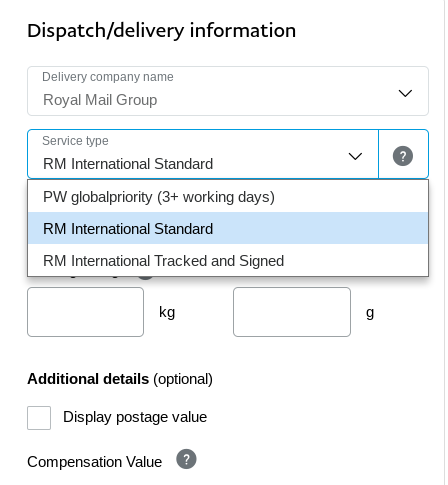
- The next step is to enter the complete details of the weight and other dimensions of the parcel. You can enter the weight of the parcel in pounds and ounces. You can enter all the other measurements of the parcel in inches in the relevant fields. All the details should be correct, if you don’t want the shipment to be returned.
- The shipping date column will automatically reflect the current date. So, if you want your post office to ship your parcel at a future date, you should mention that date in this column.
- Towards the right of the screen, you will find the option, “Calculate Shipping Cost.” Click on that to know how much you should pay for the size and type of parcel you want to ship.

- After checking the validity of all information, you can click on “Confirm and Pay.” PayPal balance or credit card are the two options that you can choose to pay these charges.
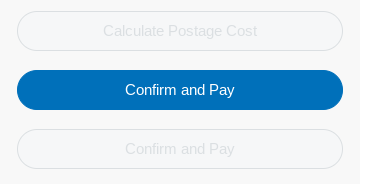
- Now, you can get your shipping label printed by clicking on the “Print Label” option. The shipping label should now be visible in a new window. If you cannot see it, try disabling the pop-up blocker on your browser before attempting to print again.
- After you get the print out of the shipping label, stick it on the parcel you want to ship.
Don’t worry; though there are quite a few steps here, all of them are very simple and easy to understand. If you want your shipment to reach the right destinations without any hassles, check the “additional points to remember” section below.
Advantages of using PayPal for shipping
When you create shipping labels with PayPal, you can enjoy the following benefits:
Reduced costs – Most of the online payment and shipment companies charge you exorbitant monthly or usage charges. However, PayPal is an exception. As a customer, you will also get to enjoy commercial discounts on UPS and USPS’s postage prices. The final rate that PayPal charges is always lesser than the rates you would see on UPS and USPS websites.
Savings in time – Have you ever felt frustrated about waiting for long hours at the post office to ship your parcel? The wait only gets longer during festive occasions! However, with PayPal, you can ship your parcels online. So, all your shipment-related documents (including invoices, shipping labels, receipts, tracking numbers and more) can be easily saved in one folder so that you can retrieve them whenever needed. You can print these labels yourself, without wasting time at the post office.
Professional process – You need your shipments to look professional, especially when you send parcels for business purposes. With PayPal, you can enjoy expert services in the form of professional and uniform shipping labels, right from your homes. As a professional shipper, you will love PayPal, for it gives you the option of hiding the postage charges while printing the shipping labels.
FAQ on Paypal Shipping & label
Does PayPal still have shipping labels?
You can pay for labels with PayPal balance or other available payment methods in your PayPal account. There are no subscription fees to use ShipStation through your PayPal account. You only pay for the cost of the shipping labels.
Is shipping free with PayPal?
All shipping services available in the PayPal Shipping Center are included for free as part of your PayPal account.
Can you ship directly from PayPal?
The PayPal Shipping Center allows you to purchase and print shipping labels for your PayPal orders. You can purchase USPS, UPS, and DHL Express labels using your PayPal account funds. You must have an active PayPal seller account to use the PayPal Shipping Center.
How much is PayPal sending fee?
PayPal charges 2.99% of the total transaction amount when sending or receiving money in exchange for goods and services. This is free, or 0%, for consumer-to-consumer transactions.
Does PayPal track shipping?
PayPal’s package tracking service is a new feature in the PayPal app. It can provide live updates and notifications for things you shop for and get shipped.
Additional Points To Remember
Here are a few tips that you should follow to ensure that your shipment isn’t returned to you:
- You need to know the exact length (in inches) and weight (in pounds and ounces) for the shipment to reach the recipient safely. So, it is essential to use a tape measure & scale to measure these details. A slight error in these details can cause the shipment to come back to your address.
- You can choose to use normal paper or label paper to print your shipping labels. If choosing label paper, we recommend PayPal’s shipping label of Label 369, which comes in dimensions of 7.375 x 4.5 (inches).
- If using normal or copy papers for labels, you need to cover them properly before sticking them on the parcel. Else, the labels may fall or tear off easily, resulting in the parcel getting lost or returned to you.
- You can use PayPal’s shipping labels for international shipments, as well. Apart from filling in the basic information mentioned above, you may need to fill up different forms that include custom forms and packing slips.
- You can choose to opt for package insurance also, with PayPal. While Priority Mails come with free insurance of $50, we don’t recommend using them unless you need more coverage than $50.
- If you have made a mistake in printing a shipping label, or if you want to cancel the order, you can void the label, but within 48 hours of printing it. This will ensure that you don’t lose your money.
After printing and sticking the PayPal shipping labels on your package, please visit the USPS Collection Guide to know about your nearest shipping location. Visit the sections of Shipping Guides or Contact Us, if you want exhaustive details on shipping and postage charges.
Other Popular Posts:
How Many Sheets of Paper Per Stamp?
Do stamps expire? What is the life of stamps?
Does Walmart Sell Stamps in Stores?
Hello, I’m Kevin, a passionate philatelist from Brooklyn, NY, with years of experience in collecting and studying stamps. Through my blog, I aim to share my knowledge and insights on all things related to stamps, including where to buy them and their current market value. As a trained researcher, I pride myself on providing accurate and trustworthy information to my readers. Feel free to reach out to me through the contact form with any questions or suggestions. Happy stamping!
It’s an awesome post for all everyone who needs step by step process on how to create Paypal invoices. They will obtain benefit
from it I am sure.
Keep it up Kavin..
Amazing write-up!
Thanks for finally talking about How to Create Paypal Shipping Label Without Purchase and Invoice. Your post really helped me. Thanks again!
Why can’t I create shipping label PayPal?
Usually this happens when the “Ship From” address you entered for the label doesn’t match the address you list for yourself or your business in your PayPal account.
Keep this going please, great job!
Awesome! Its truly awesome article, I have got much clear idea regarding How to Create Paypal Shipping Label Without Purchase.
Wow, marvelous blog structure! How long have you been running a blog for?
you made blogging look easy. The total look of your site is magnificent,
let alone the content material!